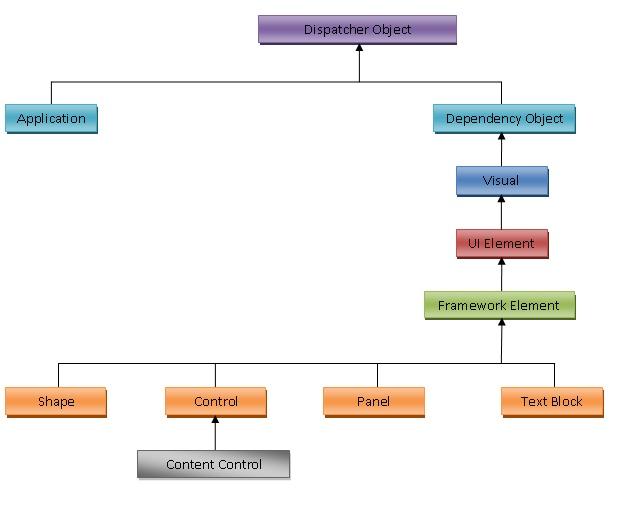Well ,i decided to write some thing about triggers that we have in WPF.
Triggers:
Triggers define set of styles that work on certain condition.These set of styles are applied to the controls when the condition is met.
We do have 3 types of Triggers in WPF
1.Property Triggers.
2.Data Triggers.
3.Event Triggers.
Property Triggers:
These triggers are fired when the value of the dependency property changes.
Actions:
1.Setter elements set values for one or more dependency properties.
2.One or more trigger action classes fire,when the trigger becomes active or inactive.
Data Triggers:
These triggers are fired when the value of the CLR (common language runtime) property changes.It specifies property using Binding keyword.
Actions:
1.Setter elements set values for one or more CLR properties.
2.One or more trigger action classes fire,when the trigger becomes active or inactive.
Event Triggers:
These triggers are fired when the routed event is fired.
Actions:
1.Class that derives from trigger action fires.
Ex: BeginStoryBoard or SoundPlayerAction
2.Often used for animations.
This is about triggers that we have in WPF.
Triggers:
Triggers define set of styles that work on certain condition.These set of styles are applied to the controls when the condition is met.
We do have 3 types of Triggers in WPF
1.Property Triggers.
2.Data Triggers.
3.Event Triggers.
Property Triggers:
These triggers are fired when the value of the dependency property changes.
Actions:
1.Setter elements set values for one or more dependency properties.
2.One or more trigger action classes fire,when the trigger becomes active or inactive.
Data Triggers:
These triggers are fired when the value of the CLR (common language runtime) property changes.It specifies property using Binding keyword.
Actions:
1.Setter elements set values for one or more CLR properties.
2.One or more trigger action classes fire,when the trigger becomes active or inactive.
Event Triggers:
These triggers are fired when the routed event is fired.
Actions:
1.Class that derives from trigger action fires.
Ex: BeginStoryBoard or SoundPlayerAction
2.Often used for animations.
This is about triggers that we have in WPF.